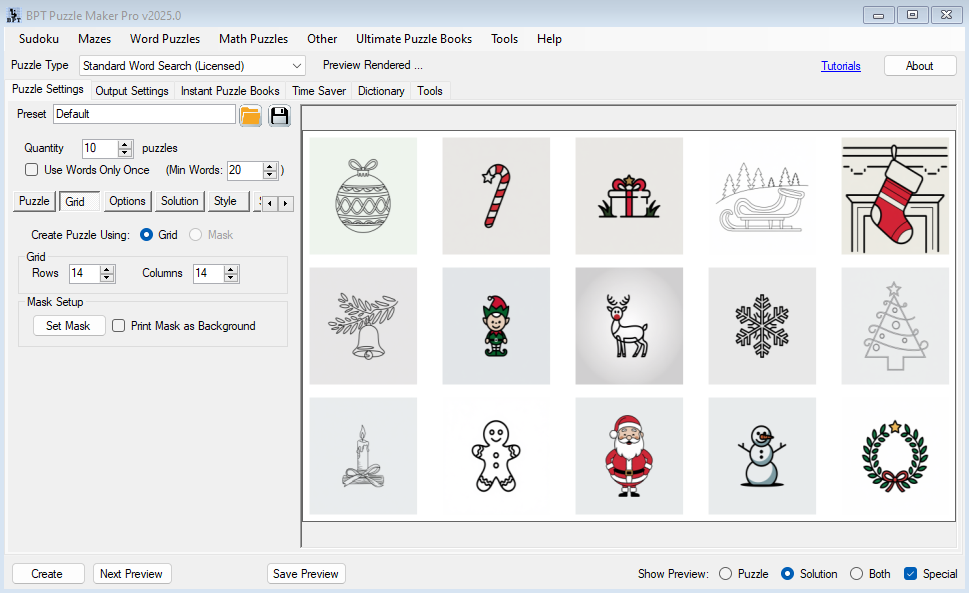1. Overview
Thematic puzzles are a great way to engage audiences during holidays, events, or niche interests. With Image Word Search, you can create puzzles that celebrate themes like Christmas, Halloween, model trains, or even specialized topics such as engineering or accounting. The flexibility of this module allows you to design puzzles tailored to any audience or occasion.
2. Why Thematic Puzzles?
- Appeal to niche audiences with puzzles tailored to specific themes.
- Boost engagement with visually appealing, customized designs.
- Create puzzles as unique, impulse-buy gifts or educational tools.
3. Steps to Create Thematic Puzzles
For a quick start guide, refer to the Getting Started with Image Word Search tutorial. Below are specific tips for creating thematic puzzles:
Step 1: Choose Your Theme
- Decide on the theme or niche (e.g., holidays, hobbies, professions).
- Gather relevant images to match the theme. Examples:
- For Christmas: “Santa.png,” “Reindeer.png,” “Tree.png.”
- For Model Trains: “Locomotive.png,” “Tracks.png,” “Station.png.”
- For Engineers: “Gears.png,” “Blueprint.png,” “Ruler.png.”
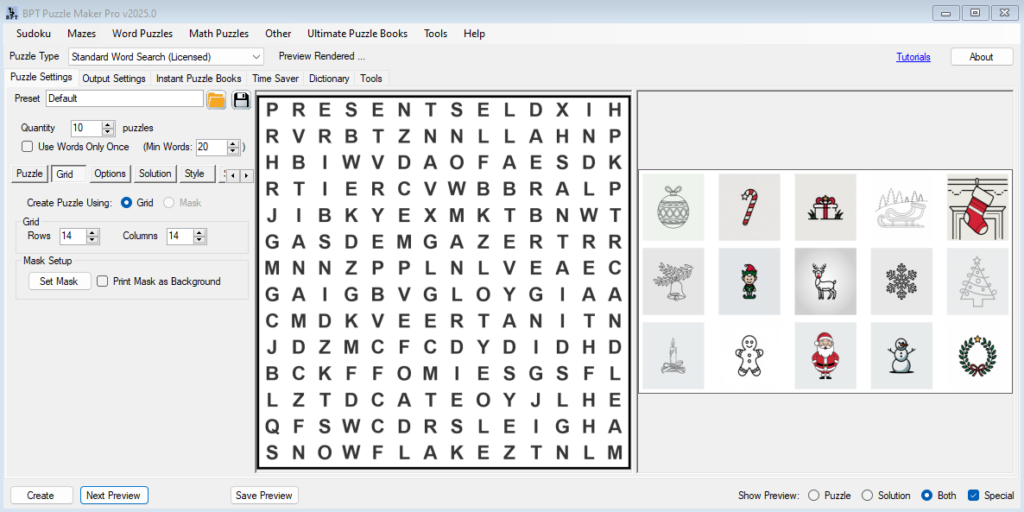
Step 2: Customize Puzzle Settings
Use the following settings to align the puzzle design with your theme:
- Grid Size: Adjust based on your audience. Larger grids for adults, smaller ones for kids.
- Word Placement:
- Enable Diagonals for added challenge.
- Disable Backwards words if targeting younger audiences.
- Chaotic Letters: Enable this option for playful or creative themes like hobbies or kids’ puzzles.
Step 3: Match the Style to the Theme
Refer to the Font Customization and Color Customization tutorials to match the puzzle’s appearance to the theme:
- Fonts: Use decorative fonts (e.g., script for Valentine’s Day, bold modern fonts for engineers).
- Colors:
- For Holidays: Red, green, and white for Christmas; black, orange, and purple for Halloween.
- For Hobbies: Earthy tones for model trains; bright primary colors for kids.
- For Professions: Subdued blues and grays for accountants or engineers.
Step 4: Customize the Solution
Navigate to the Solution tab and adjust settings to enhance visibility:
- Enable Bold Print and select a Word Fill Color that matches the theme.
- Use Straight Lines or Circles to highlight solutions in a clear style.
Step 5: Export and Share
- Export your puzzle in a high-quality format (e.g., PDF or PNG).
- Consider creating multiple versions of the puzzle with varying difficulty levels.
- Package themed puzzles into a set (e.g., “10 Model Train Word Searches”) for added value.
4. Tips and Best Practices
- Include hints in the word list to make puzzles educational or engaging (e.g., “Locomotive: A steam-powered engine”).
- Test the puzzle for readability and alignment with the theme.
- Use thematic borders or logos for an extra professional touch.
5. Outcome
By following this tutorial, you will create thematic puzzles that:
- Engage audiences with targeted, niche-focused content.
- Stand out as versatile and marketable puzzles for various occasions.
6. Further Reading
For more guidance, check out: